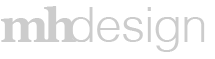Project Overview
Viewpoint's Service Tech was a 20 year old web based application that needed to be converted to a mobile application. Service Tech allowed users to login and see what jobs they had to perform for the day. The original Service Tech accomplished that, but it was not mobile friendly and lacked several important features.
A service technician is a worker who travels to multiple job sites and services equipment such as air conditioners. The goal of the app was to create the ability for a technician to be completely autonomous and never have to go into the office unless they needed to restock or have a meeting.
I was given the opportunity to redesign the original web based SAAS application into a mobile app. I worked with the original product owner and a junior designer based out of India. It was my job to oversee the junior designer to help him mature his skillset while simultaneously creating an engaging and easy to use application. It was my job to lay the groundwork and then for the junior designer to eventually take over and complete Service Tech.
This was an exciting opportunity for me, it was the first time I was able to work on a mobile app from scratch. When we went over the existing application we realized there were several features that we needed to add, such as; an easy to navigate list of jobs, links to google maps from the job location, ability to invoice the customer, ability to add additional technicians to a job, a record of photos and documents, etc.
Process
The project was broken down to 2 phases:
• Discovery
• Design
Discovery
The discovery part of the project was rather easy, it was learning the existing features of the app as it existed at the time and then brainstorming new features. Luckily, the product owner had 30 years relevant industry experience.
The discovery part of the project was rather easy, it was learning the existing features of the app as it existed at the time and then brainstorming new features. Luckily, the product owner had 30 years relevant industry experience.
Design
The design was exciting for me, as mentioned above this was my first mobile app I was able to design from scratch. Obviously Viewpoint had several mobile styles in place but I was afforded the opportunity to experiment. I introduced a tile based navigation for navigating parts of a job. I also added cards as a way of displaying information.
The design was exciting for me, as mentioned above this was my first mobile app I was able to design from scratch. Obviously Viewpoint had several mobile styles in place but I was afforded the opportunity to experiment. I introduced a tile based navigation for navigating parts of a job. I also added cards as a way of displaying information.
Project Elements
Prototype - I was tasked with helping to get the application "off the ground" and was meant to hand over final completion to the junior designer. This prototype represents my work, there are some dead ends and many of the tiles do not have their links added. I felt as though it was important to represent only the work I completed.
Video Walkthrough
I did a 5 minute screen recording on my iPhone as a video walkthrough of the app on "Demo Mode."
Open Assignments Landing Page
When a service technician logs into Service Tech, then proceeds to "today" the user sees a list of jobs they are meant to do for the day. The jobs include Google Maps links, client contact info, a job summary, ability to clock in/out and complete an assignment.
Job Details Screen
Before describing the screen, allow me to express what you are probably thinking: this looks ridiculously long. I made the image this tall so it would be easier to view the tile based navigation. It gives the user access to every part of a job they would need.
On this screen a user can navigate to other jobs. They can clock in/out, change job status and see the number of assignments attached to the job.
The tile based navigation options are job specific. Meaning the user couldn't use the global hamburger menu to get to them.
Labor
A user can check their hours worked on a project, assign additional technicians to a project and clock in/out.
Add Technicians
Sometimes a project can be too big for one tech to handle so they can assign additional technicians. After they tap "+ ADD TECHNICIAN" they will see a filterable list of available techs the user can select and add to the project.
Labor (additional technicians added)
After additional techs have been added the user can now see how many hours they have worked, clock them in/out and see their work summaries.
Labor Summary
Different jobs and tasks require different types of billing, the labor summary allows the user to see every time they clocked in/out on a job. Each clock in has its own set of Tech codes, Pay types, Billing codes, etc. which a user can edit if needed.
Edit Labor
Docs & Images
Saving images and documents can be very important for a project. I designed a simple way for users to upload, they can either take a photo straight to the app, upload a photo or upload a document. The process is fairly straight forward.
Docs & Images
Once images and/or documents are uploaded a user can edit their description or view the doc/image. (Can you tell I like Godzilla?)
Full View of a Selected Image
Equipment
Each job has a a list of equipment which builds over time. A tech can see the work history of the equipment or add new equipment from this screen.
Equipment Details
Equipment History
This shows the different work orders attached to the different pieces of equipment.