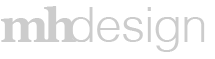Project Overview
IMS (Invoice Management System) was a project that a UK based general contractor asked Textura to build as an add-on to their CPM subscription service. CPM is a payment processing application.
In the construction industry a general contractor will hire out sub contractors for various projects. However, the invoicing/billing cycles of general contractors can take several months before a sub contractor can be paid. This UK client wanted to create an early payment process allowing sub contractors to be paid early. For example if a sub contractor submits an invoice for $10,000 they will have the option of being paid earlier for a small fee. They may choose to be paid immediately, however they would only receive $9,500.
The system was setup in a way where Textura would make money every time a sub contractor chose to be paid early. I tried to call out the earliest payment option when the sub contractor set up their account. Due to UK compliance requirements I could only make that option the first choice.
Upon completion of the IMS Oracle bought and took over Textura. When the takeover was completed I was tasked with redesigning the Textura look to convert to the Oracle Prime style guide. The majority of the functionality stayed in place with one exception. In the table view, I was required to remove the view which promoted early payment.
Process
In order for this application to be successful the general contractor mandated that all sub contractors receive a free CPM account so they could manage their invoices. The GC gave Textura a list of all their sub contractors, which was uploaded and created accounts containing a contact person and existing bank information. The system would send automated emails to the subs contractors to finish their account set up.
Results
Create Your Account
After the user clicks the link in their email they are taken to this page where they create their account by choosing their username and password.
Complete Your Profile
The next step is to complete their profile. You may notice there is no navigation set up, this was intentional as the idea was to create a roadblock to force the user into completing the set up.
Default Payment Settings
The payment set up page allows the user to select how early they wish to be paid. If the user selects the "Apply this setting..." they will never have to enter or edit payment settings again unless something changes as all payments will follow the default setting.
Edit Profile
Manage Users
If a user is an admin on the system they have the ability to add, edit or delete users.
Add New User
Edit User
Delete User Tool Tip
Delete User Warning
Invoices Table
The table displays all upcoming and paid invoices the user may have out. The user can sort by clicking the column title they wish to view differently. The user can filter by typing within the filter above each column. They can also edit or schedule an invoice payment by clicking the pencil and calendar icons.
Table Settings
On the Oracle version the table settings are opened as a page overall and the user can drag and drop whichever columns they wish to display or hide. The user can also drag and drop the order they prefer.
Invoice Table Tool tip 1
Invoice Table Tool tip 2
Filtered Table
Schedule Individual Payment
If the user did "Apply all" during the account set up phase, or if the user wants to edit/schedule a payment this is the overlay they would see. The user can only select "Apply all" to payments in the Payment Settings page. This was a technical requirement.
Invoice Details