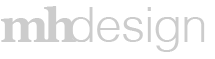Project Overview
Viewpoint has a time entry system for construction teams, it is set up to be managed by a crew leader. However, at times that can be a bit overwhelming trying to look enter time for several crew members. With that in mind I was tasked with creating what was called “kiosk mode.” This is a mode that can be used on tablet or mobile where a crew member logs in, selects their job and then clocks in or out. This saves time and makes time entry errors less likely.
Process
The project was broken down to 1 phase:
Design
Design
Since this was a simplification of an existing application there wasn’t any need for research or even wireframes. I worked with the developer and the product owner to streamline the sign in and time entry processes. We took a single job creation process and I designed around that. The developer knew the rest of the “if/thens” and was able to replicate the process for the other job creations. Lastly, once I created the screens I put them into InVision for a simple click through.
Since this was a simplification of an existing application there wasn’t any need for research or even wireframes. I worked with the developer and the product owner to streamline the sign in and time entry processes. We took a single job creation process and I designed around that. The developer knew the rest of the “if/thens” and was able to replicate the process for the other job creations. Lastly, once I created the screens I put them into InVision for a simple click through.
Project Elements
Results
I will show the tablet version followed by the corresponding mobile screen.
Sign In Screen
Job Set Up 1
User Selects the time Entry Type.
Job Set Up 2
User Selects the appropriate job.
Job Set Up 3
User selects the appropriate phase.
Job Set Up 4
Once all the information has been selected the user hits continue to clock in. At any point in the process the user can go back and change a selection.
Clock In
The current job entry is in the upper left. The user's name is in the upper right. They can sign out or change the job at any point. Lastly, the primary action is to be clocked in.
Clock Out
After a user clocks in the next time they log in they will see the "clock out/finish day screen." If they clock out they will be taken to the "clock in" screen.
The work history shows each time they've clocked in or out, as well as their job information.
The work history shows each time they've clocked in or out, as well as their job information.
Finish Day
Once a user is done for the day they will see this screen. It has two questions, about lunch and injuries. If they were injured they would be flagged in the system on the full version of the application.
Their work history is available in an expandable area. Lastly, when they are ready to submit they must sign that the time is correct.
Their work history is available in an expandable area. Lastly, when they are ready to submit they must sign that the time is correct.
Submitted
Once they are done for the day they will automatically be taken to the sign out screen to prepare the tablet for the next worker.